Mentorly makes this easy. Our platform automates dépannage de votre session d'appel vidéo so you can focus on building meaningful mentor-mentee relationships.
See how it worksVoici nos principaux conseils de dépannage pour garantir une expérience d'appel vidéo fluide.
Paramètres d'autorisation :
- Assurez-vous d'autoriser l'accès à votre microphone/caméra en accédant aux paramètres d'autorisation de votre navigateur.
(Les exemples ci-dessous utilisent la dernière version de Chrome)
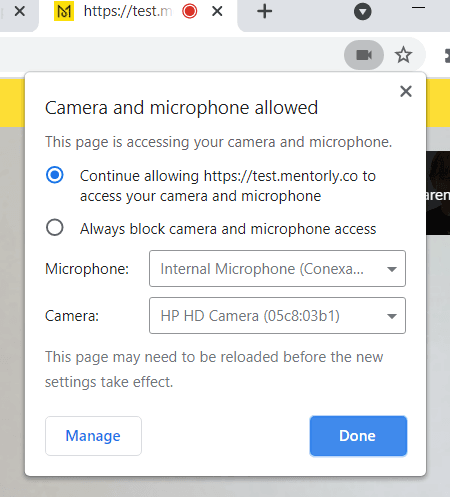
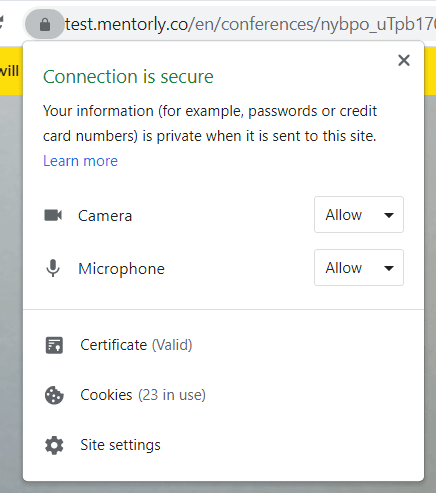
- Si votre microphone/caméra est interne (comme sur un ordinateur portable), veuillez-vous rendre dans vos Préférences Système et assurez-vous que votre entrée/sortie de microphone est correctement réglée.
- Si vous utilisez un ordinateur portable professionnel privé, votre entreprise a peut-être restreint vos paramètres d'autorisation : il est préférable de rejoindre votre session vidéo via un ordinateur portable personnel.
Navigateur:
- Fermez tout autre programme, application et/ou navigateur qui pourrait utiliser votre caméra ou votre microphone.
- Les navigateurs suivants sont mieux pris en charge : Chrome, Firefox, Safari
- Pour optimiser votre expérience Mentorly, assurez-vous d'utiliser une version récente de votre navigateur. Les versions plus anciennes peuvent ne pas être prises en charge.
Vous avez des questions ou besoin d'aide ?
Ne vous inquiétez pas, nous sommes là pour vous aider !
Vous pouvez contacter l'équipe de support Mentorly en allant sur l'onglet Aide qui se trouve sur votre tableau de bord personnel et en cliquant sur Aller au chat en direct.
Veuillez inclure les éléments suivants lorsque vous parlez avec nous :
- Une capture d'écran de tout l'écran de votre navigateur
- L'URL de la page sur laquelle vous vous trouvez
- Le type d'appareil et de navigateur
Ready to launch your mentorship program?
Join 500+ organizations using Mentorly to create impactful mentorship programs. Get started in minutes.
No credit card required • Setup in minutes